TubeSock is a great shareware program ($15) for Mac OS X that has even more features then the previously profiled PodTube. TubeSock is a wonderfully designed program built for the Mac and not only thinks of your precious iPod but also your PlayStation Portable as well as your computer. Heck, TubeSock even thinks of your non-video iPods such as your iPod nano, shuffle, or iPod Mini (the audio is taken from the videos. You still won't be able to watch the videos but you can listen).
The way TubeSock works is by asking for the URL or YouTube video ID. Then you choose the settings that you want it to be in. You pick from video for iPod, video for PSP, audio only, video for mac, and video for Flash. A great feature that I love is you can preview the video. That way you can make sure you are downloading the right video and not something else.
Then you can either add it to iTunes, add to movies folder, or pick a folder. The thing that I like with the movies folder option is that it adds support for Front Row. You can just use your remote and watch your favorite YouTube videos straight from there which is a plus.
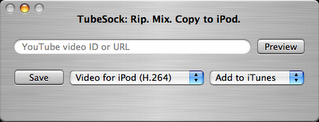
Also, the app comes with a bookmark script for your browser (Safari or Firefox) so if you are on YouTube and watching a video then you can just click the bookmark and it will place the video into TubeSock and you can start converting that sucker.
Although the app appears golden from what I've said so far it does have some problems. First, the actually look of the program and the icon aren't so spectacular. The brushed metal is out of style and although it is what PodTube also uses, PodTube is in a much smaller package. Furthermore, when testing I had some troubles using the preview function and one time it wouldn't even recognize the youtube url. On top of it all the app is $15 and speaking from experience many people just aren't willing to pay that much for an app that they could basically have the same process done for free.
TubeSock is a comprehensive set for Taking YouTube Videos With You but there are still other options available. Stay tuned to the VideoWrap for the continuing series How to Take YouTube Videos With You. Don't forget that at the end of the series I will compare and contrast all the different solutions provided. Next up are some websites that can do the trick and some Windows solutions for all the Windows guys and gals.



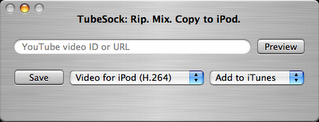




![Validate my RSS feed [Valid RSS]](http://photos1.blogger.com/blogger/5750/611/1600/valid-rss.png)




